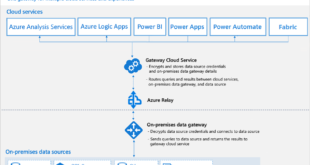Hi everyone! In this blog post, I’m going to show you how to troubleshoot a common issue in PowerApps: the request was not sent, there was no response from the server. This can happen when your internet connection is unstable or your app is not configured properly. Don’t worry, I’ll walk you through the steps to fix it and get your app running smoothly again!

First, let’s understand why this issue happens. PowerApps is a cloud-based platform that lets you create and run apps without writing code. When you use PowerApps, you’re sending requests to the server and receiving responses with data and logic. This means that you need a reliable internet connection to use PowerApps effectively.
However, sometimes your internet connection may be slow, interrupted, or disconnected. This can cause your requests to fail or timeout, resulting in the error message: the request was not sent, there was no response from the server. This can be frustrating, especially if you’re working on something important or time-sensitive. To fix this error, first reset the connection and refresh the app. Also clear the browser cache.
So, how can you fix this issue?
Here are some tips to help you out to fix Request was Not Sent Error
– Check your internet connection. Make sure that your device is connected to a stable and secure Wi-Fi network or cellular data. You can test your connection speed by using online tools like speedtest.net or fast.com or google speed test. If your connection is slow or unstable, try moving closer to the router, switching to a different network, or restarting your device.
– Check your app settings. Sometimes, your app may have settings that prevent it from sending requests or receiving responses from the server. For example, if your app uses a data source that requires authentication, you may need to sign in with your credentials before using the app. Or, if your app uses a custom connector that has a limited number of requests per day, you may need to upgrade your plan or wait until the next day to use the app. To check your app settings, go to the app details page in PowerApps Studio and look for any warnings or errors that may indicate a problem with your app configuration.
– Check your app logic. Another possible cause of this issue is that your app logic is incorrect or incomplete. For example, if your app uses a formula that references a non-existent variable, column, or function, you may get an error message when you try to run the app. Or, if your app uses a condition that is always false or never true, you may never get a response from the server. To check your app logic, go to the app editor in PowerApps Studio and use the formula bar and the debugger tools to test and debug your formulas and expressions.
– Contact support. If none of the above tips work, you may need to contact PowerApps support for further assistance. You can submit a support ticket by going to the PowerApps portal and clicking on the Help icon in the top right corner. You can also visit the PowerApps community forum and ask for help from other users and experts.
I hope this blog post was helpful and informative. If you have any questions or feedback, please leave a comment below. And don’t forget to subscribe to my blog for more PowerApps tips and tricks!
Here are the Power Apps connections and detailed documentation from Microsoft.
If you are interested about writing articles then please post your article here without Plagarism. Link for Guest Post.
Power BI blogs are here please visit. Thank you
 IT2EDU Empowering Education Through Technology
IT2EDU Empowering Education Through Technology